Recently I've begun to mess around with QGIS for mapmaking, since it's a powerful program and is a useful tool despite the high learning curve. For my first QGIS map I am doing a greater United States map, which has been going mostly fine so far. However, I've run into a pretty big problem when changing the projection. I've been using the Mercator projection to draw straight lines, and will display the final product in a conic projection.
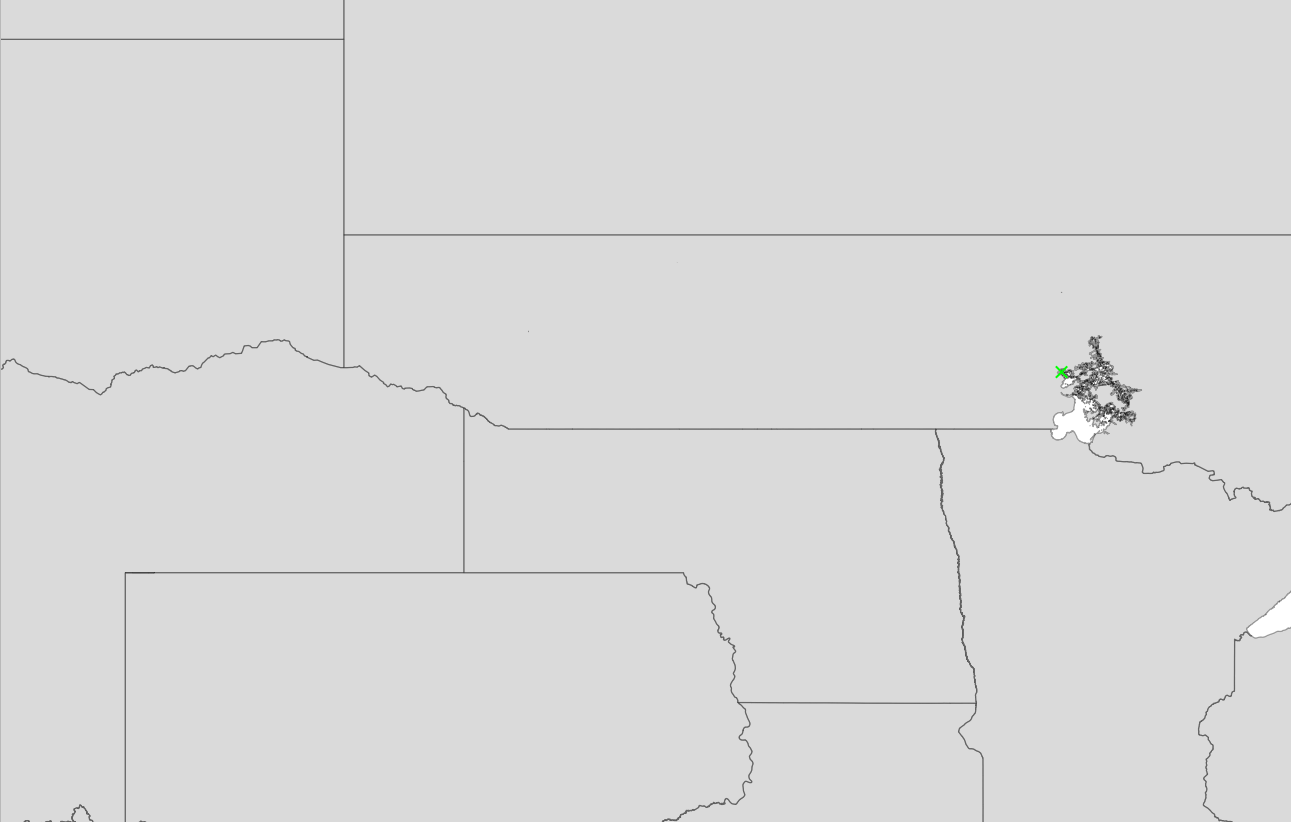
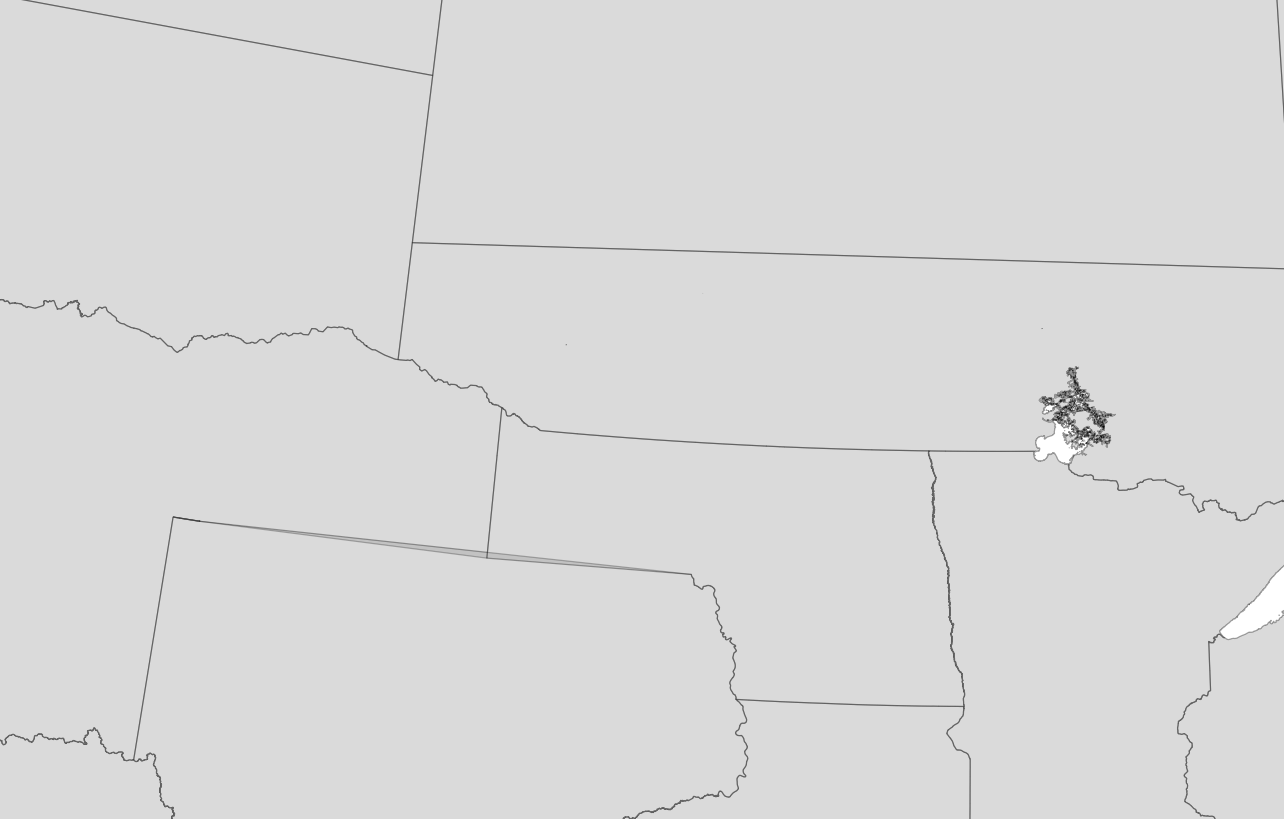
The first image is a Mercator projection, while the second is a US-centered conic projection. As you can see, some of the lines of latitude display perfectly fine, however many of the custom ones are not curving properly. Some of the custom lines are fine, like Nebraska's northern border:
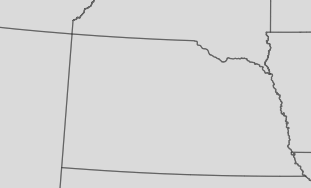
Would anyone with more experience in QGIS be able to help me fix this issue?
The first image is a Mercator projection, while the second is a US-centered conic projection. As you can see, some of the lines of latitude display perfectly fine, however many of the custom ones are not curving properly. Some of the custom lines are fine, like Nebraska's northern border:
Would anyone with more experience in QGIS be able to help me fix this issue?